One simple method to produce your track system is placing more distinct track parts on the terrain, and connecting them with a switch.
For this, try to avoid to place the endings too close to each other, otherwise the newly placed could hide them, making it hard to connect them.
Click (or on mobile, tap) one of the yellow arrows. Then select the red-marked icon for placing the turnout, by clicking it.
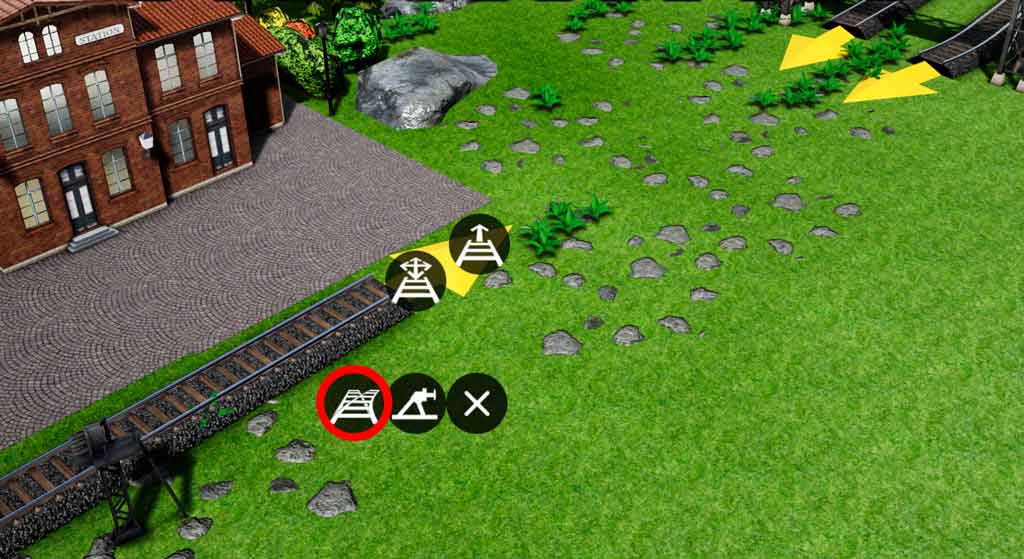
After that, the switch itself will appear. But probably the end, which is connected to the track end, is not the desired one.
You can adjust it with the red marked icon on the image below.
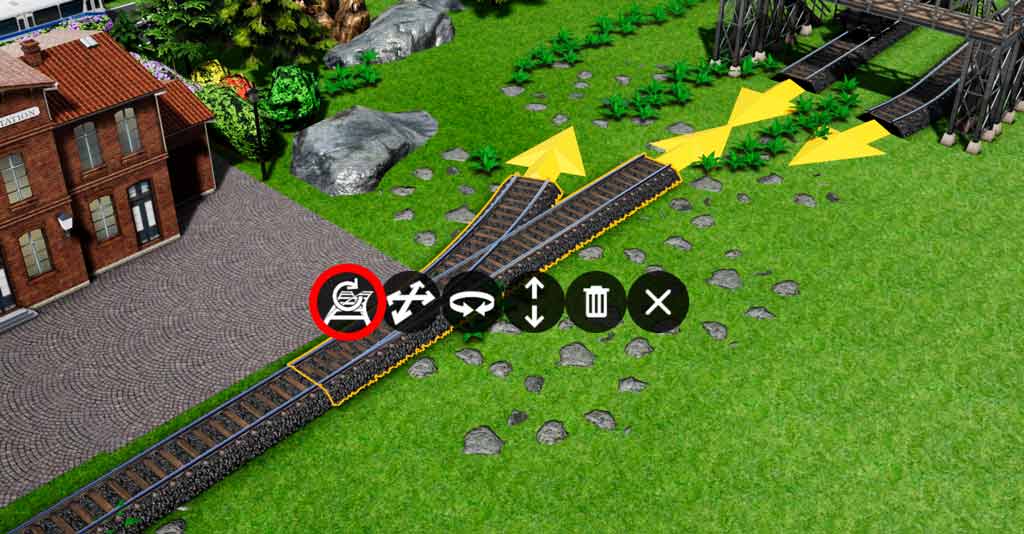
As the last step, click the arrows on the two other track endings.
See the image below what you get after that. As next, drag and move any of the both the marked icons to the turnout’s desired ending. The difference between the two icons is, than one is placing a new track part, while the other one modifies the ending point of the already existing track. Both can be used in our case. You can see the difference by trying both one in the app.
Repeat this for the remaining track end as well.
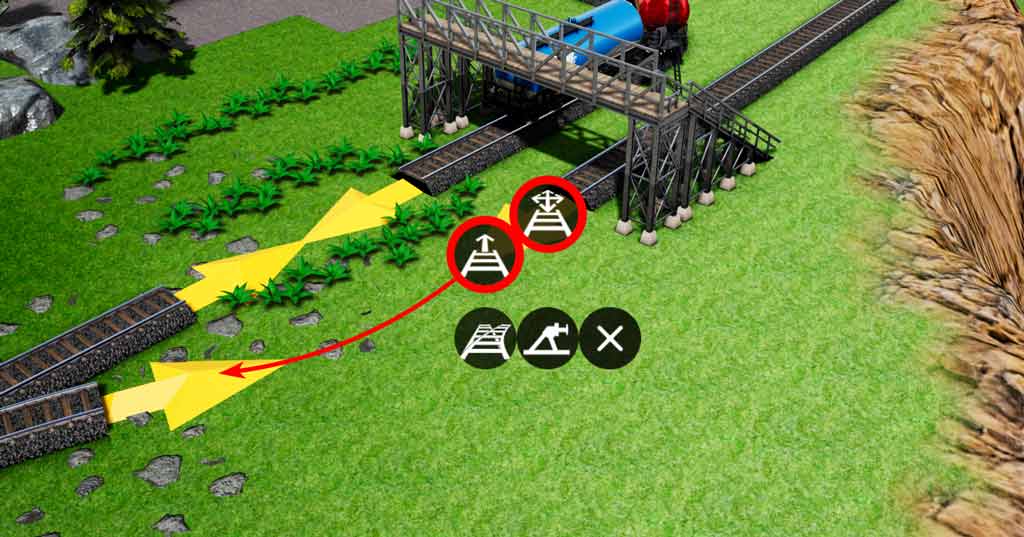
As the result, you’ll get this, and you are done:

